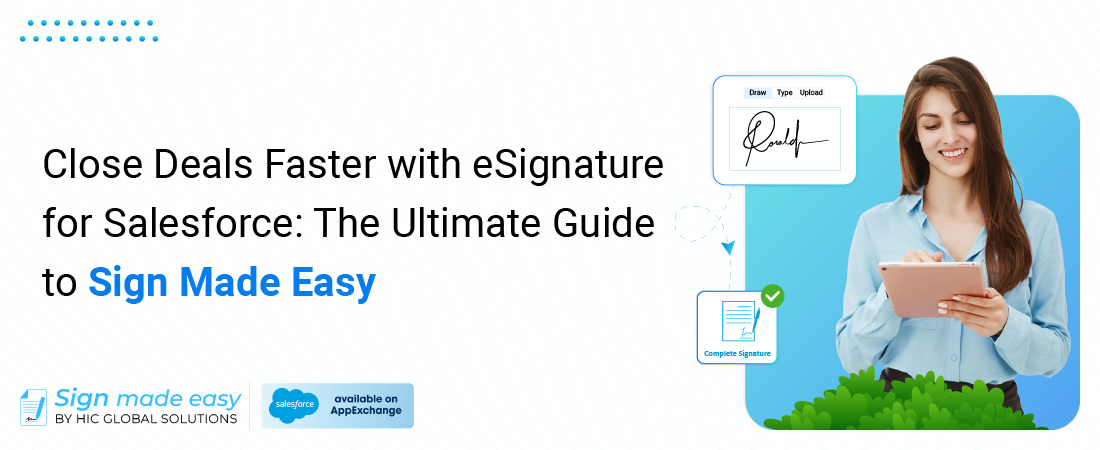Prerequisites:
- Supported in professional and group addition organizations.
- Permission Sets Required: Sign Made Easy business user/Sign Made Easy Admin User.
1. Accessing the Homepage: Start the Sign Made Easy journey by undertaking the step of adding the app to your device screen after downloading it through the homepage. The extension will assist you in connecting the dots to have a seamless implementation of the Salesforce eSignature mechanism from now on.
2. Org Configuration: Step into the “Org Configuration,” where you’ll encounter two important options:
- Configure SME: You can choose this option if you want to start the connection setup; it is the beginning of an effortless integration.
- Org-wide Address: By now, you will have the privilege of selecting either the existing org-wide address or creating your own which designates a unique email for working with the organizational system.
3. Connecting the App: The most important step should be carrying out the integral process of linking the app by selecting “Configure SME”. This serves as the starting block for bringing Sign Made Easy into your Salesforce system.
4. Setting Org-wide Address: Set up communications lines using the org-wide address configuration. Whether you selected a pre-existing address or created a new one, don’t miss to check that the address fits your web address requirements.
5. Basic Tag Configuration: Tailor your system according to your needs by creating either as-required or optional tags. Such arrangements increase the level of paperwork organization in addition to being simple to comprehend in the end.
6. Setting Up Object Relationships: Navigate through the Object Manager to forge essential connections. Search for “Sign Transaction” and create a new Lookup field to establish relationships between pertinent objects, facilitating seamless data linkage.
7. Write-Back Configuration: Fine-tune your settings by selecting an Object and choosing the necessary fields for write-back configurations. This step ensures data accuracy and consistency throughout the eSignature process.
8. Navigating Salesforce Setup: Delve into the Salesforce Setup menu and access the Accounts section. This pivotal step sets the stage for customizing account-related actions and functionalities.
9. Customizing Account Object: Take control of account management by customizing the Account Object. Navigate through the Object Manager, configuring link actions to streamline processes and enhance user experience.
10. Creating Custom Buttons: Elevate functionality by adding custom buttons tailored to your specific needs.
11. Adding Flows: Enhance the user experience by incorporating additional flows. Utilize the search functionality to locate and integrate relevant flows, ensuring a comprehensive eSignature solution within Sign Made Easy.
12. Page Layout Customization: Personalize your interface by accessing Page Layouts and selecting the Account Layout.
13. Saving Changes: Seal the deal by clicking save to apply the configured settings. This final step ensures that all adjustments and customizations are successfully implemented, and ready to streamline your eSignature processes within Salesforce.
14. Accessing Sign Made Easy: Seamlessly navigate to Sign Made Easy through the app launcher. Utilize the intuitive search functionality to locate accounts swiftly. Once found, effortlessly access the Sign Document button, initiating the digital signature process with ease. This streamlined approach ensures quick access to essential functionalities, empowering users to expedite document signing and enhance overall productivity within Salesforce.